Selecting
This section explains how to select text with Vem in order to copy, cut, delete or perform any other action over it.
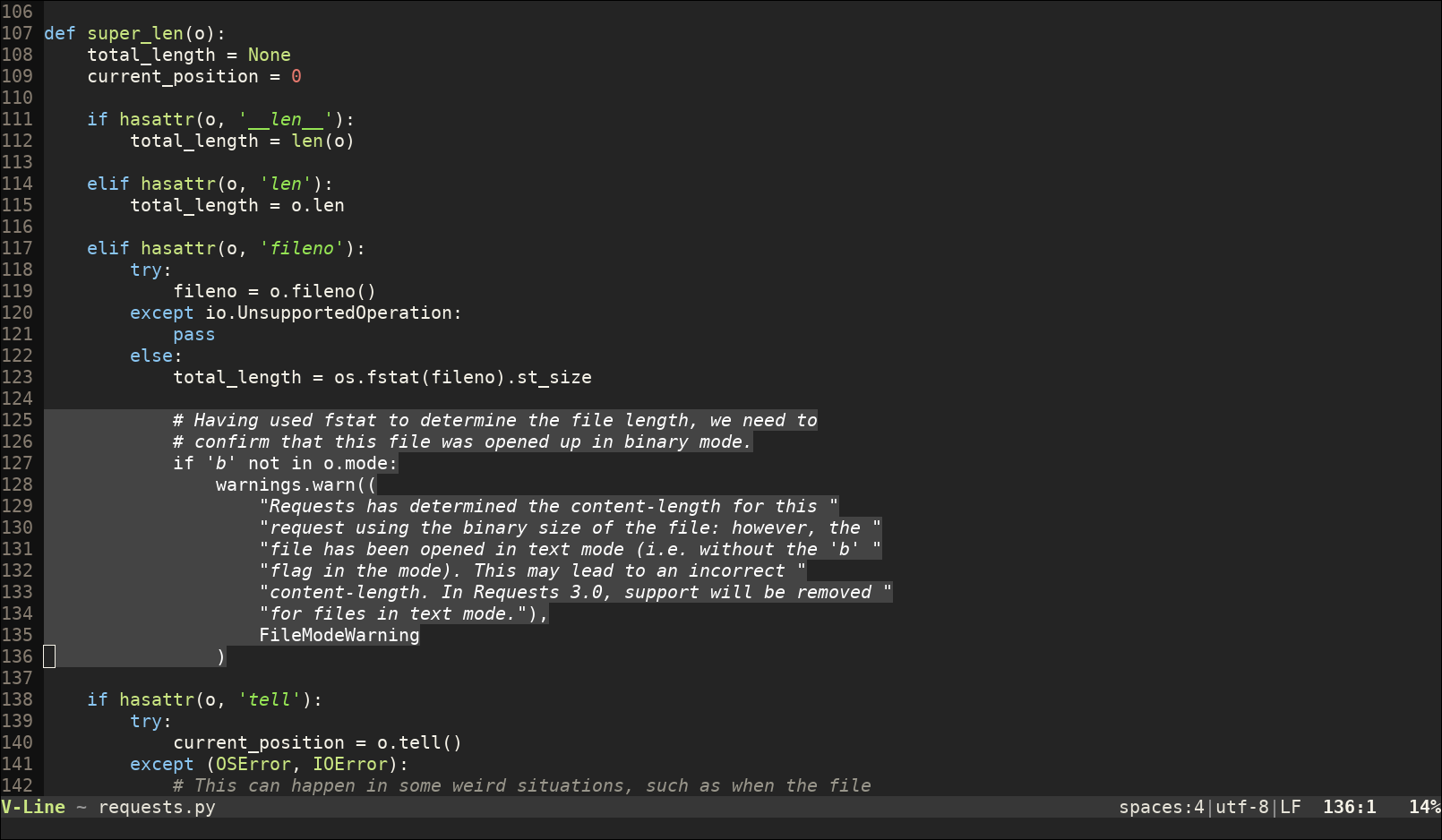
Once you select text, the editor enters visual mode, the selected text is highlighted and the new mode name is shown on the statusline. In this mode, many keyboard commands are the same as in normal mode —for example, all movements— but some other change so they operate over the entire selection.
Selection types
There are three kinds of selections that you can define:
Characterwise selection
Linewise selection
Blockwise selection
Characterwise selection
This is the most common type of selection among other editors. It consists in a selection that goes between two arbitrary characters in the text:
Programs must be written for people to read, and only incidentally for machines to execute.
To create a selection of this type, press G and perform any movement to the left or the right (it can be any command as long as it is sideways):
- G <left/right movement>:
create characterwise selection
Only the first movement is important to determine that the selection is characterwise. After that, you can move the cursor up or down and the selection will continue to be characterwise.
Linewise selection
In a linewise selection, entire lines are always selected independently of the position of the cursor:
Programs must be written for people to read, and only incidentally for machines to execute.
To create a selection of this kind, press G and then perform any movement up or down with the cursor:
- G <up/down movement>:
create linewise selection
This kind of selection is very convenient when working with code since it allows you to operate over entire blocks very quickly.
Blockwise selection
The final type of selection is blockwise. With this one, you can define an arbitrary rectangle in the screen that you can copy/cut, delete or modify:
Programs must be written for people to read, and only incidentally for machines to execute.
To start a blockwise selection press:
- GG:
create blockwise selection
And then move the cursor to place the opposite corner of the defined rectangle.
There's a peculiarity about blockwise selections: not only can you operate with the text under the selection, but also you can append text to either side of the rectangle.
To do so, use:
- Ctrl-h text Ctrl-o:
append text to the left of the selection
- Ctrl-l text Ctrl-o:
append text to the right of the selection
For example, if you have:
one two three four
And you press, Ctrl-h-> Ctrl-o, the result is:
-> one -> two -> three -> four
Deselecting and Reselecting
Once you have a selection defined, you can discard it with switching back to normal mode with Ctrl-o or with:
- Space:
(in visual mode) remove current text selection
And if there's no selection defined, you can bring back the last active selection with:
- Space Space:
(in normal mode) reselect latest selected text
Quick selections
While you can select any arbitrary area just using movement commands, in practice it is much more common to use actions that allow to perform quick selections over text objects.
For example, if the cursor is over the s of string_network:
mask = int(string_network.split('/')[1])
Then, you can perform the following actions:
- g:
select word under cursor
mask = int(string_network.split('/')[1])
- g g:
select text between white-space characters
mask = int(string_network.split('/')[1])
- Space g:
select camel-case or underscore delimited word
mask = int(string_network.split('/')[1])
- Ctrl-g:
select text between the closest pair of enclosing characters (one of "", '', (), [], {} or <>)
mask = int(string_network.split('/')[1])
Selecting between a pair of surrounding characters is extremely useful when coding.
If you press Ctrl-g repeatedly, you get successively larger selections (first by including the enclosing characters and then by considering any outer enclosing scope):
foobar({'key': 'val'})
foobar({'key': 'val'})
foobar({'key': 'val'})
foobar({'key': 'val'})
foobar({'key': 'val'})
foobar({'key': 'val'})
Other quick selections are:
- Space a:
select all
- Space p:
select current paragraph (text between two blank lines)
- Space P:
select last pasted or inserted text
- Space G:
select text in current line (not including preceding or trailing white-space)